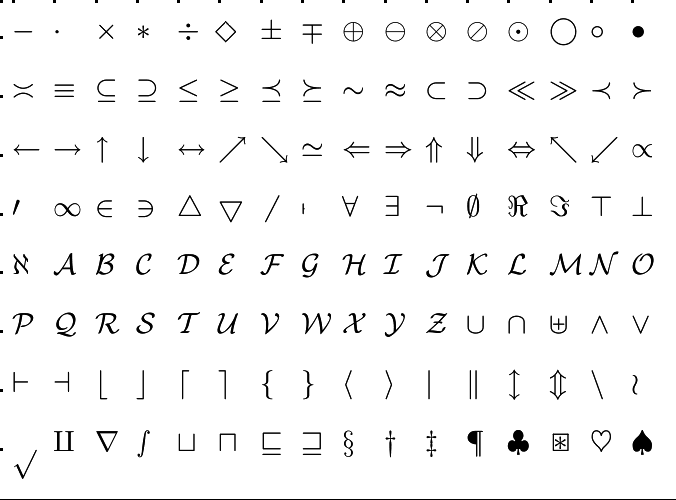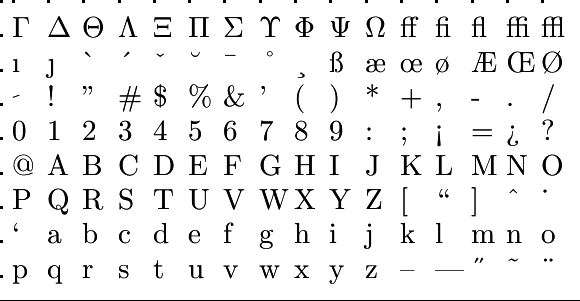Setting up R and RStudio: Installing R and RStudio
 Installing R and RStudio
Installing R and RStudio
Although you can use R and RStudio online at posit.cloud, if you frequently use the software environment, it's better to install it on yoyr personal computer. When installing the software, make sure to install R first and then RStudio.
In addition you must have administrator rights in order to install the software. Microsoft Window users are anyway advised to work with an account for which administrator rights apply. Installing R and Rstudio for on a Mac requires slightly different steps than installing R on a Windows computers. Below we explain the installation steps for Windows and Mac, respectively
For MS Windows Users Go through the following steps to install R for MS WIndows:
- Open an internet browser and go to https://cloud.r-project.org/
- Click on the Download R for Windows link in the listing at the top of the page.
- Click on the Install R for the first time link at the top of the page.
- Click on Download R-4.3.1 for Windows (or a more recent version) and save the executable file somewhere on your computer.
- Run the
.exefile and follow the installation instructions.
Go through the following steps to install RStudio:
-
- Go to https://posit.co/download/rstudio-desktop/
- Click on Download RStudio Desktop for Windows and save the executable file.
- Run the
.exefile and follow the installation instructions.
For Mac Users To install R for macOS:
- Open an internet browser and go to https://cloud.r-project.org/
- Click on the Download R for macOS link in the listing at the top of the page.
- Select the latest version of R for your operating system and click on the link.
- Save the .pkg file, double-click it to open, and follow the installation instructions.
- Now that R is installed, you need to download and install RStudio.
Now that R is installed, you need to download and install RStudio.
Go through the following steps to install RStudio:
- Go to https://posit.co/download/rstudio-desktop/
- Click under All installers and Tarballs on the link for macOS 11 or higher.
- Save the
.dmgfile on your computer, double-click it to open, and then drag and drop it to your applications folder.