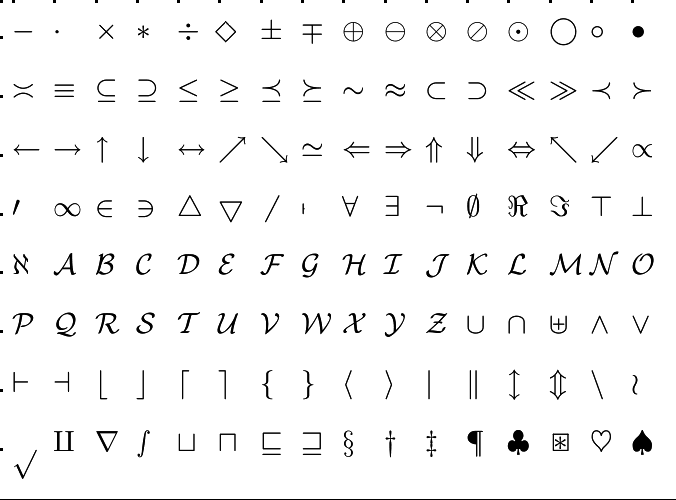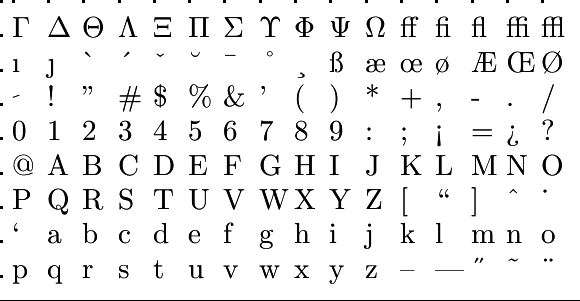Basic skills in R: Getting help
 Troubleshooting error messages
Troubleshooting error messages
Content
Troubleshooting error messages in R can be a common part of the programming process. Below are some general steps to help you identify and resolve errors in your R code.
General steps in troubleshooting error messages General steps to help you identify and resolve errors in your R code are:
- Read the error message:
- The first step is to carefully read the error message. The error message often contains information about what went wrong. It will typically include the error type (e.g., "Error", "Warning", "Message") and a description of the problem.
- Check the line:
- Identify the line number in you R script where the error occurred. This will help you pinpoint the issue in your code.
- Review the code:
- Examine the R code at and around the line where the error occurred. Look for syntax errors, misspelled variable names, missing parentheses, or other obvious mistakes.
- Understand the error type:
-
- Syntax Errors:
These occur when there's a problem with the structure of your code. Common examples include missing commas, unmatched parentheses, or incorrect operators. - Runtime Errors:
These occur when your code is running, and something unexpected happens. This might be due to issues like division by zero, accessing an element beyond the array bounds, or trying to use a variable that hasn't been defined. - Logical Errors:
These are often the most challenging to identify because they don't produce errors or warnings. The code runs, but it doesn't produce the expected results. In this case, you may need to review your logic and algorithm.
- Syntax Errors:
- Use print statements:
- Insert
print()orcat()statements in your code to output variable values or intermediate results. This can help you identify where the code is going wrong. - Check variable types:
- Ensure that your variables have the correct data types and structure. For example, if you're expecting a numeric value, make sure it's not a character or factor.
- Use debugging tools:
- R provides built-in debugging tools like
browser(),debug(), andtraceback(). These can help you interactively step through your code to pinpoint the problem. For example, you can usebrowser()to pause the code execution at a specific point and inspect variable values. - Search online and in documentation:
- If you're still unable to resolve the error, search online forums like Stack Overflow, R documentation, and other resources for similar error messages or ask ChatGPT for help. It's likely that others have encountered the same issue and posted solutions.
- Ask for help:
- Consult fellow students or SMASH tutors who are experienced with R.
- Keep a backup:
- Before making significant changes, it's a good practice to keep a backup of your code. This way, you can always revert to a previous working version if needed.
Common mistakes of beginners and experienced users We list some common mistakes that beginners but even seasoned R users make:
- Mixing up upper- and lowercase characters:
- You typed an uppercase letter when you should have typed a lowercase letter (vice versa). After all, capitalization matters in R.
- Mis-spelling:
- R uses US English, and not British English spelling. For example, it is "color" instead of "colour", "summarize" instead of "summarise", and so on.
- Unmatched opening and closing symbols:
- You forgot a closing parenthesis, bracket, or quotation mark. In RStudio, colouring helps you identify the mistake in an R Script and automatic placing of closing symbols helps to avoid this mistake
- Forgotten continuation symbols:
- You forgot to add a comma (
,) after your phrase before moving on to the next indented line of continued code. Indenting your code provides better readability for you (and others), but it can be easy to miss a comma. - Conflicting code:
- Perhaps you accidentally redefined an object when you didn’t mean to. Try clearing the environment (click on the broomstick in R Studio) and running a few lines of code at a time to see where the problem is. Starting with a clean slate is perhaps a good idea anyway.
- A package is not installed or not activated:
- It is important to make sure that all of the pertinent libraries have been activated during your R session. Each time you exit out of RStudio, the libraries are de-activated. The usual solution is to re-activate your libraries.
- Object not stored in a variable
- A typical example of this mistake is that you try out some instruction(s) and in the end forget to save the object made by a successful piece of code in a variable, so that it can be accessed later on.
For example, you enter in the console
> 1:4 [1] 1 2 3 4but in the R environment no new object is added. This only happens when you assign the object to a variable, say by> v <- 1:4 - Selected line of code in a script is run, but previous lines of code have not been run:
- A good rule of thumb is to run a few lines at a time to identify the problematic code. But you must understand that, typically, code in the line relies on code from lines above. Make sure that the variables needed in your line of code, which have most probably been created in previous lines of code, are present in the R environment, The order in which you run lines of code in a script matter.
Unlock full access