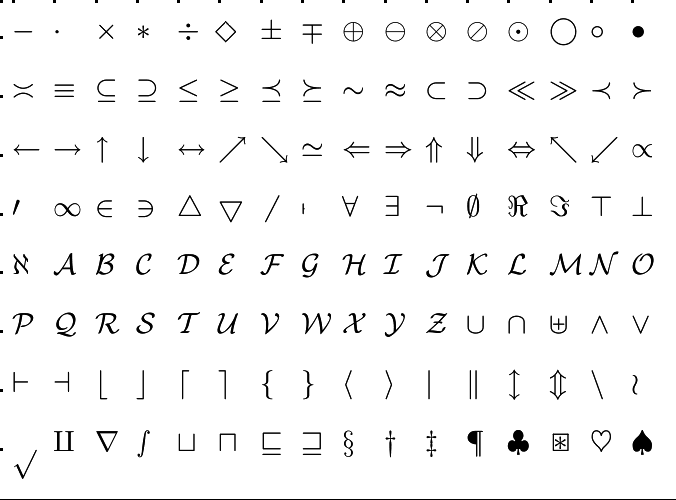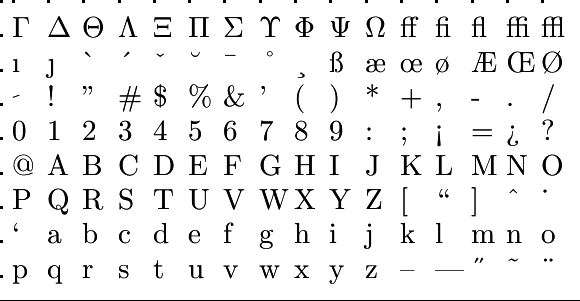0. The Basics of R: Starting-up
 Download and Install for off-line use
Download and Install for off-line use
In the overview below you find a compact instruction of how to install R and RStudio on your computer. If you would like a more elaborate explanation with screen dumps, you can use this google-doc.
For Windows Users
To Install R:
- Open an internet browser and go to https://cloud.r-project.org/
- Click on the "Download R for Windows" link at the top of the page.
- Click on the "install R for the first time" link at the top of the page.
- Click "Download R 4.1.2 for Windows" and save the executable file somewhere on your computer.
- Run the .exe file and follow the installation instructions.
- Now that R is installed, you need to download and install RStudio.
To Install RStudio:
- Go to www.rstudio.com select the "Products" tab and select "R Studio".
- Choose the Rstudio Desktop version, and click on the "Download RStudio Desktop" button.
- Click on the version recommended for your system, or the latest Windows version, and save the executable file.
- Run the .exe file and follow the installation instructions.
For Mac Users
To Install R:
- Open an internet browser and go to https://cloud.r-project.org/
- Click on the "Download R for (Mac) OS X" link at the top of the page.
- Click on the file containing the latest version of R under "Files."
- Save the .pkg file, double-click it to open, and follow the installation instructions.
- Now that R is installed, you need to download and install RStudio.
To Install RStudio:
- Go to www.rstudio.com and click on the "Download RStudio" button.
- Click on "Download RStudio Desktop."
- Click on the version recommended for your system, or the latest Mac version, save the .dmg file on your computer, double-click it to open, and then drag and drop it to your applications folder.
Unlock full access