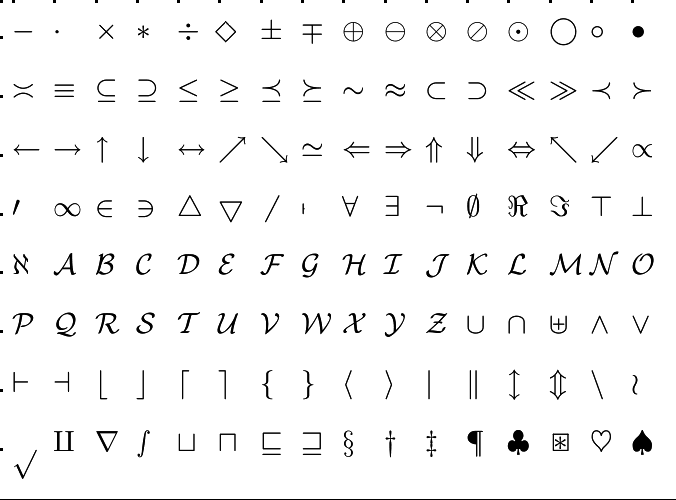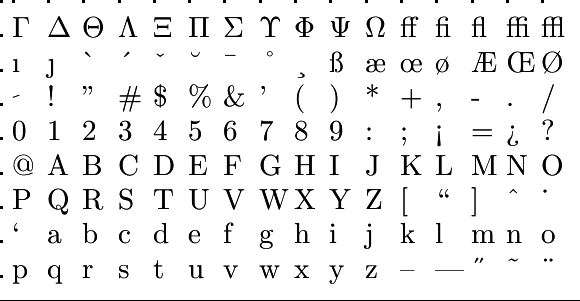Using the formula editor: Working with numbers
 Entering numbers and operations
Entering numbers and operations
In an open question you are usually asked to enter a number or a mathematical formula. All kinds of operators, functions and brackets occur herein. It is important to have good knowledge of how to enter a mathematical expression as this may differ from how the expression is displayed.
The editor works in a two-dimensional WYSIWYG manner, in which input take places via a formule editor at the bottom right of the screen or via a keyboard.
\(\phantom{x}\)
The formula editor
When you click at the bottom right of the screen (in the tab array ![]() ) on the icon
) on the icon ![]() or on any other tabs, the formula editor maximizes. The standard format is as follows:
or on any other tabs, the formula editor maximizes. The standard format is as follows:
 \(\phantom{x}\)
\(\phantom{x}\)
The formula editor allows you to enter mathematics on a tablet (or smartphone), but also on a notebook or desktop computer it is sometimes a useful tool.
Most of the keys speak for themselves and you can figure out their functionality by experimentation. The exercises in this introduction to the formula editor will help you on your way and ensure that you come along most hints and tricks and can have some practice. Below, we give a short list of the keys on the right-hand side of the panel window.
\(\phantom{x}\)
| Icon | Name | |
| enter | \(\phantom{x}\) Entering an expression | |
| Clear | \(\phantom{x}\) Complete clearance of the input field | |
| backspace | \(\phantom{x}\) Going back one digit, letter or formula component | |
| Close | \(\phantom{x}\) Minimizing the formula editor | |
| Open | #\phantom{x}# Opening the formula editor |
\(\phantom{x}\)
Use the arrow keys to navigate in a mathematical expression: for example, if you want to enter the operation \(\frac{1}{2}+\frac{3}{4}\), then you must use after entry of the first fraction \(\frac{1}{2}\) the right arrow to place the cursor such that you can properly enter the plus sign and the next fraction.
Input of fractions in mixed format, i.e., a format in which the integer part is separated, is possible by first entering the integer part and subsequently click in the formula editor on the fraction-key ![]() .
.
Note the difference between the fraction-key ![]() and the division-key
and the division-key ![]()
The first key allows you to enter a fraction or rational expression and the second key activates the division operator.
Also note the difference between the floating-point key ![]() and the multiplication key
and the multiplication key ![]()
The first key allows you to enter a decimal (we do not use the comma format of a decimal number, but we use the decimal point) and the second key activates the multiplication operator (which is visualized in turn as a centred dot).
\(\phantom{x}\)
Input via a keyboard
With a keyboard you can enter commonly used symbols. The following table gives an overview. In addition, you can use the arrow keys (← ↑ ↓ →) to scroll through your answer. To delete something, you place the cursor behind it and press backspace.
| Operator | Keyboard input | example |
| plus | + | \(2+3=5\) |
| minus | - | \(5-3=2\) |
| multiplication | * | \(2\times 3=6\) |
| division | / or % | \(6/2 =\frac{6}{2}=3\) |
| brackets | () | \((1+2)\times 3=9\) |
| power | ^ | \(3\hat{\phantom{2}} 2=3^2=9\) |
| square root | sqrt(_) or rt(_, 2) | \(\text{sqrt(3)}= \text{rt(3,2)}=\sqrt{3}\) |
| cube root | rt (_, 3) | \(\text{rt(2,3)}= \sqrt[3]{2}\) |
| logarithm | log_(_) or log(_, _) | \(\log(10,2)= \log_{10}(2)\approx 0.3010\) |
| logarithm with base 10 | log(_) | \(\log(2)= \log_{10}(2)\approx 0.3010\) |
| natural logarithm | ln(_) | \(\ln(2)= \log_e(2)\approx 0.6931\) |
| Euler's number | e | \(\e \approx 2.7182\) |
| number \(\pi\) | pi | \(\pi \approx 3.1416\) |
| decimal separator | . | \(2/4 = \frac{1}{2}=0.5\) |
Note that mathematicians often use besides \(\mathtt{ln}\) also \(\mathtt{log}\) for the natural logarithm. In SOWISO \(\mathtt{log}\) is understood in the same way as in natural sciences, namely as the logarithm with base 10.
The number \(\pi\) can be entered on a keyboard as \(\mathtt{pi}\)
This applies to most Greek letters: \(\mathtt{alpha}=\alpha,\quad \mathtt{beta}=\beta,\quad \mathtt{theta}=\theta\).
Alas, the Greek character \(\lambda\) cannot be used becasue it has a special meaning in the so-called in \(\lambda\)-calculus and is reserved for internal use.
\(\phantom{x}\)
Finally, when you enter something that the system does not understand or that has incorrect syntax, then you will receive one of the following messages
![]()
![]()
In this case, correct the input.